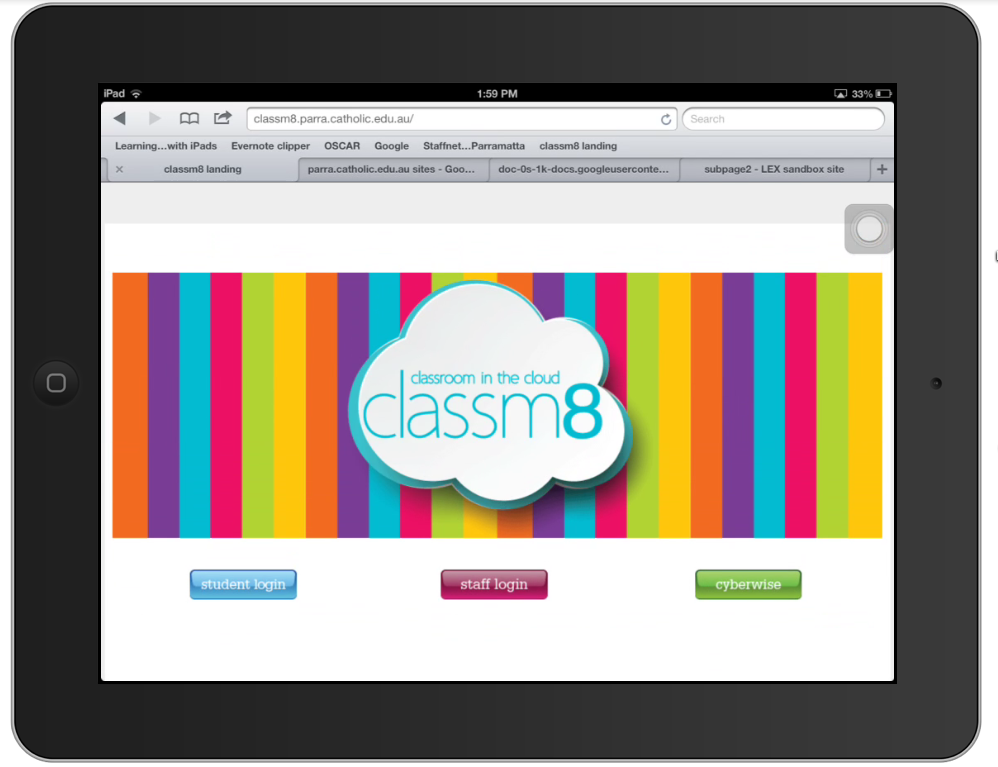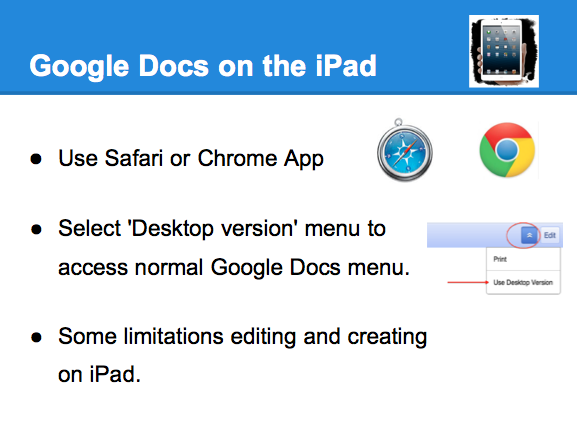All our students and staff now have access to Blogger accounts via our classm8 Google Apps virtual environment.
All our students and staff now have access to Blogger accounts via our classm8 Google Apps virtual environment.For schools who are looking for ways to capture student work in one space as a digital exercise book or digital portfolio, a blog could be the answer.
Why Blog?
- Gives students who might not participate in class discussions a voice.
- Develops students reading, writing and reflective and critical thinking.
- A space for collaboration and discussion.
- Empowers them with positive digital citizenship and mulitmodal literacy skills.
Watch the video of this teacher explaining why Blogs are so powerful for learning at his school: HS Blogging Why and How.
Blogging options on the iPad
Student blogging via Google Apps
- Go to the classm8 landing page (classm8.parra.catholic.edu.au), select student login and login to your account.
- Once there scroll to the bottom of your screen and select View Google Drive in: Desktop
- Ignore browser message and Select 'Continue to Desktop version'.
- Select More from the top menu bar.
- Select Blogger from the list.
- From here you can create a New Blog or edit an existing blog.
- You can add Pages, add Gadgets, change Settings, apply Templates but cannot change the layout
I see the Blogger App as an additional tool for quick posting of work samples and writing.
For example if a student has created an artwork, they can very quickly take a photo of it via the iPad Blogger App, and provide some information easily and quickly via the text editor in the App. Then publish it to the blog and view it immediately.
However with the Blogger App, students don't have access to the full Blogger menu and can't access the settings, gadgets, pages, templates, layout tools.
Richard Byrne at Free Technology for Teachers has some great resources on Blogging. Check out his post on Guide to using Blogger at School.
Teachers setting up a class blog
Often teachers want to set up a class blog and allow students to either comment or author/post to the blog.
Teachers will go to classm8 and select the staff login and select Drive/Docs then login.
Teachers can setup a blog using the same methods shown in the slides above via their iPad or a laptop.
Students posting to class blog
The permissions for posting or commenting can be found in the Settings menu of your class blog.
From here the teacher can invite students or other teachers to be authors by selecting Add Authors.
Then enter the student's email address or selecting from contacts a student group they have created.
See this YouTube video on how to create a contact group.
Visibility of the class blog
Teachers can choose to edit the visibility of the blog from public to private.
Other options for Digital Portfolios
Google Sites is also another option and may be used in conjunction with Blogger, with Blogger providing the quick capturing of day to day learning and reflection and Sites providing a place to store specific samples of students work. See Learning and Teaching with Chromebooks 'Student Digital Portfolio's.' However while you can create and edit a Google Site on the iPad there are limitations such as not being able to upload files etc.