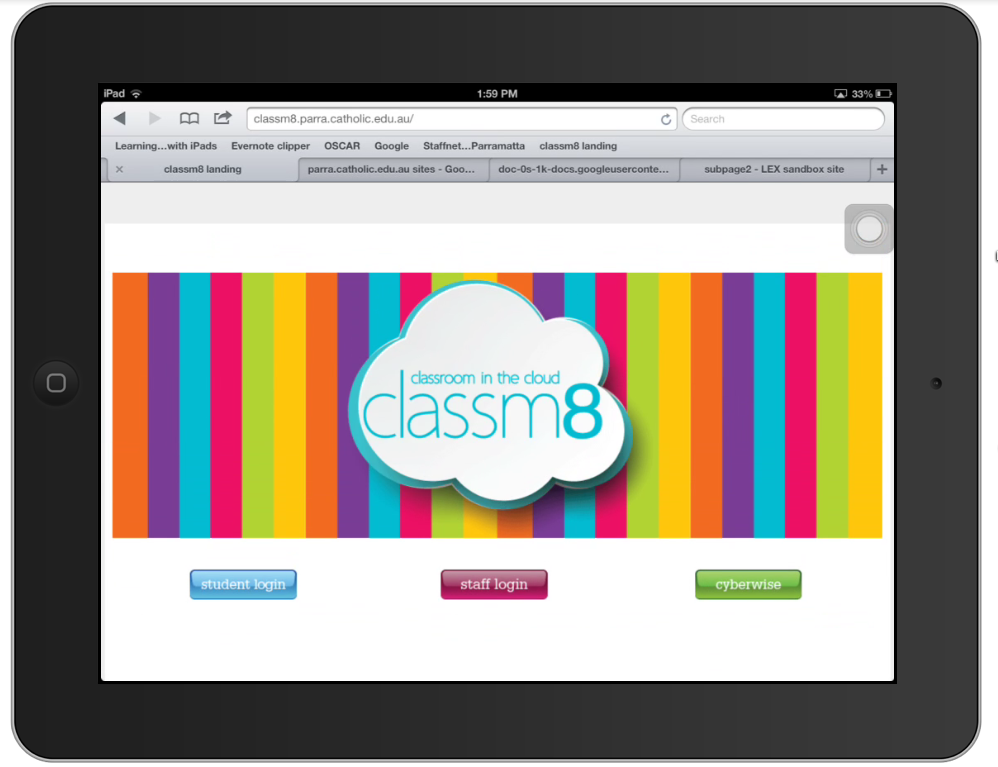 Catholic Education Parramatta are currently rolling out training to all
our schools about Google Apps for Education, which we have branded as classm8.
Schools are responding very positively to the cloud based collaborative
features as well as the breadth of different apps that can be used for
student learning.
Catholic Education Parramatta are currently rolling out training to all
our schools about Google Apps for Education, which we have branded as classm8.
Schools are responding very positively to the cloud based collaborative
features as well as the breadth of different apps that can be used for
student learning. As we already have many schools with 1 to 1 iPads in year groups, the burning question was how would Google Apps integrate with iPads. Well the answer is a mixed one, works well for some Apps/Docs and not others and some limitations within Apps.
After much experimentation with a range of Apps recommended to us (paid and free) it seems to us that access to your Google Apps suite is just as good on the inbuilt free Safari App or if you prefer, the free Chrome App.
Safari/Chrome Apps access your Google Apps
When you first login into your Google Apps (classm8 for our staff) via the Safari App the appearance of your drive will look quite different to a desktop version.
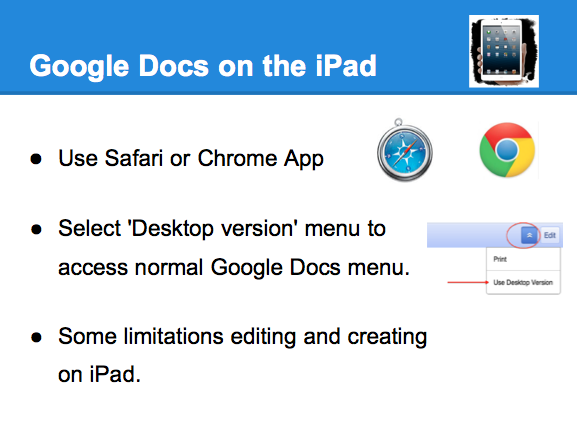

If you do select a document it seems that the editing and menu functions are limited. However you can get to a full editing mode and a view more like your desktop by selecting the 'desktop version' option. This is typically available as an option right at the bottom of the screen or as shown in the screen clip opposite.
On the iPad you can create and edit:
- Docs, Spreadsheets, Forms, Sites
Limitations - currently not supported:
- Editing tables in Docs
- Charts and Images in Spreadsheets
- Uploading files to Sites
Drive App - easy uploading and access to your files via the iPad
We also recommend the Drive App (only for personal devices) for easy creation of folders, sharing, uploading and the ability to open your uploaded files in various Apps.
The Drive App is not recommended for shared devices such as school class sets via our Parramatta Google Apps domain. Due to our login system via CeNet the drive App is not properly recognising a change in user sign-in and thus a new user that logs in instead has access to the previous users account.









